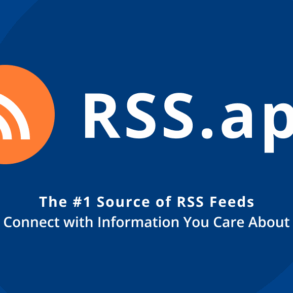The social network X has always had its seedier corners, but now Elon Musk has officially said porn is OK on the platform formerly known as Twitter. And to keep your activity private, they’re now hiding likes, too. Coincidence? I don’t think so.
Running into X-rated images is not going to be OK with millions of X users. Luckily you can adjust a few settings to control what you see on your timeline. If your kid is on X, you should walk them through these steps, too.
Bye-bye, NSFW posts
NSFW means “not safe for work.” Use your imagination, and you’ll know what kind of pics that means. Hiding that stuff is easiest from a computer.
To turn off adult content on the web:
- Click More > Settings and privacy.
- Choose Privacy and safety > Content you see.
- Uncheck the box for Display media that may contain sensitive content.
- Click Search settings and check Hide sensitive content.
You can get specific, too
On the Privacy and safety menu, there’s also a Mute and block option.
Use this to hide certain words, hashtags and accounts you don’t want popping up on your timeline (or your kids’ timelines).
- Choose Muted words.
- Click the + (plus) button at the top right, and enter what you want to block — like #nsfw.
- Make sure From anyone and Until you unmute the word are selected.
- Click Save.
Kids should not be on social network X
But if yours are, know that it’s easy for kids to get around the filters on X. Don’t sneak in and do it — have a frank chat about why these settings shouldn’t be adjusted. A good conversation can do wonders.
If all else fails, though, there are stricter options.
- On Apple phones and laptops, use the Screen Time feature to put limits on content and apps. Go to Settings > Screen Time on an iPhone or System Settings > Screen Time on a Mac.
- On Android, try Google Family Link. You can control everything from content to screen time across your kid’s Chrome OS and Android devices.
- On Windows, give Microsoft Family Safety a shot. Set app and game limits on Windows, Xbox and Android. You get activities summaries of what your kid does on their devices, too.
There are a ton of third-party parental-control apps to choose from if you don’t want to rely on the tools from Apple, Google and Microsoft. They’ll let you block X altogether or block unsuitable content from showing up.
This post was originally published on this site be sure to check out more of their content